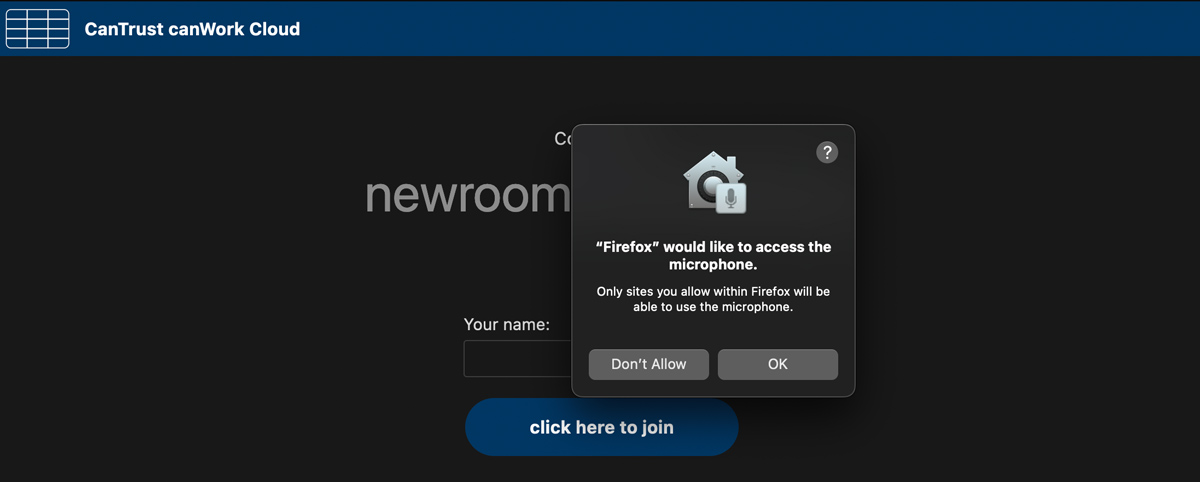canWork Cloud Support Docs
Jitsi Conference: Secure video meeting rooms
Fully encrypted, 100% Open Source video conferencing. Similar to Zoom or Google Meet. This Open Source video-chat is easy to use and requires little-to-no onboarding. It’s encrypted, and doesn’t sell your data. You don’t need an account to join a meeting. Or download anything. There is an app for mobile, or just use a browser.

*Participants must allow access to the camera and microphone. Sometimes other programs are still using your mic without your knowledge, so make sure you quit them all, and, there’s microphone and camera management settings in browsers.
- Chrome: Chrome Mic and Camera Management
- Firefox: Firefox Mic and Camera Management
Start a new meeting
- Go to the conference tab, it will take you to your saved rooms, or create a new room
- Copy the link to your clipboard (it will add extra characters, so the link will be protected from ‘meeting bombs’)
- Join meeting
- Share your meeting with others. The link can always be there for future meetings
Join a meeting
- You will receive a link
- Copy that link into your browser
There can be up to 3 options to set
- Allowing .canwork.cloud to use your camera and mic
- Allowing your browser to use your camera
- Allowing your browser to use your mic
- Add your personal info (name, etc)
Start a new meeting, or use a saved one. Copy the link to add others, click Join
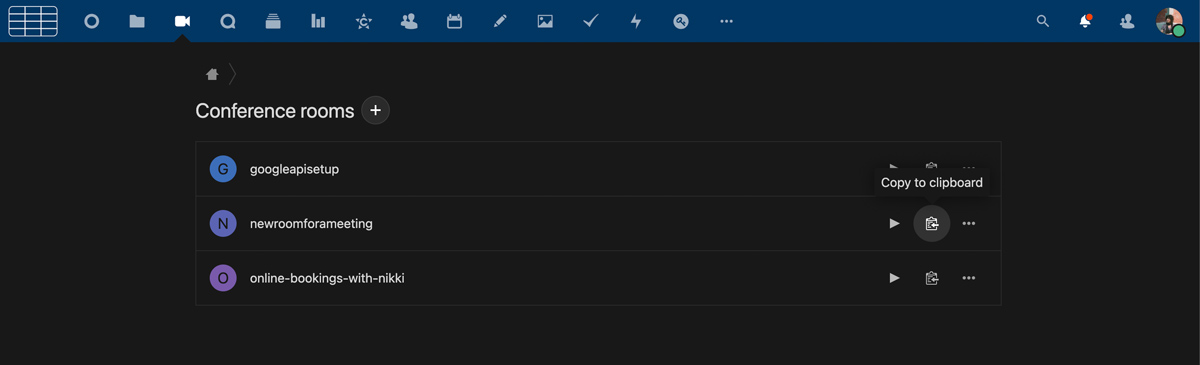
There are options on the top right, and once in the meeting, there are many options for the moderator once inside the meeting.
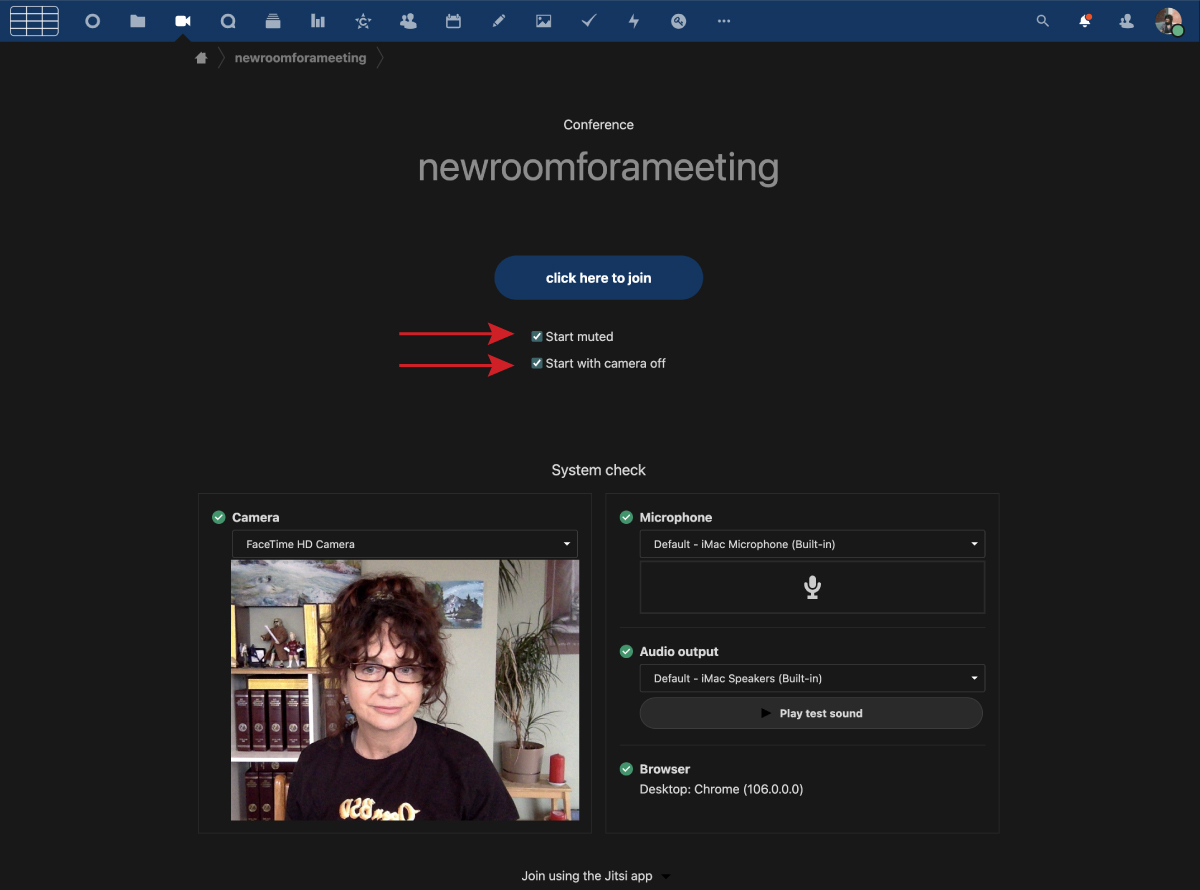
Receiving a link, there can be up to 3 options to set
- Allowing .canwork.cloud to use your camera and mic
- Allowing your browser to use your camera
- Allowing your browser to use your mic
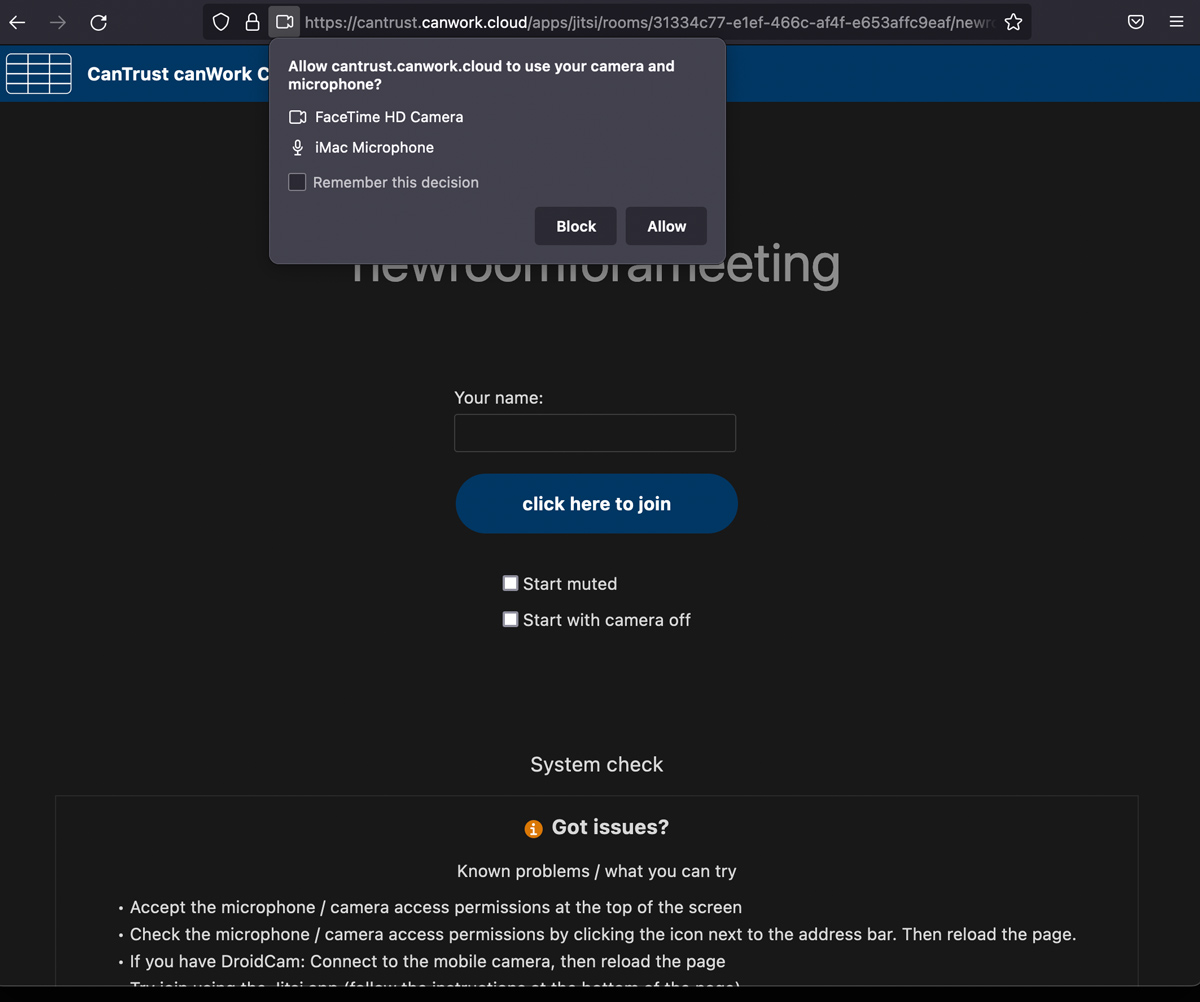
Your browser camera permissions
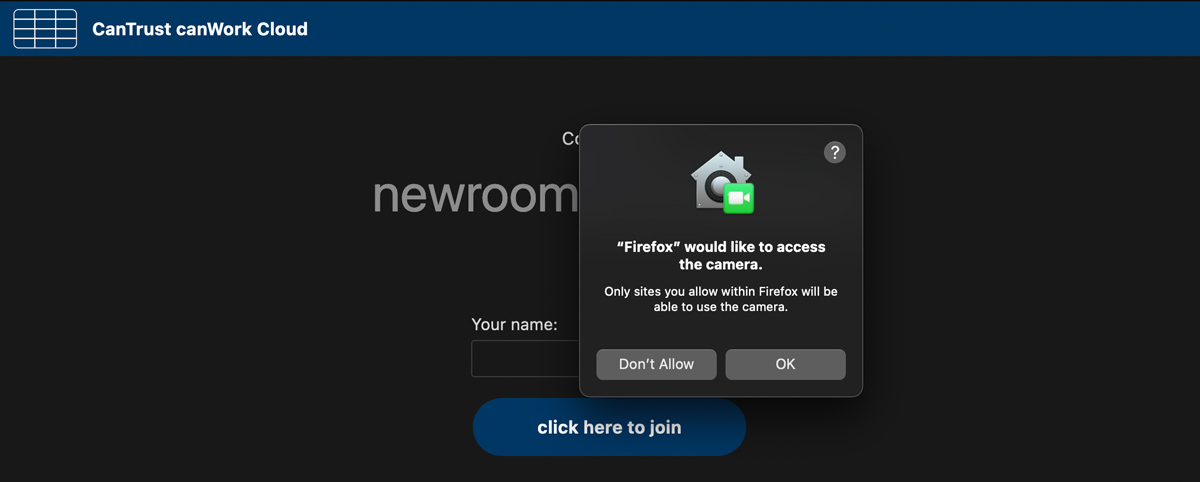
Your browser microphone permissions