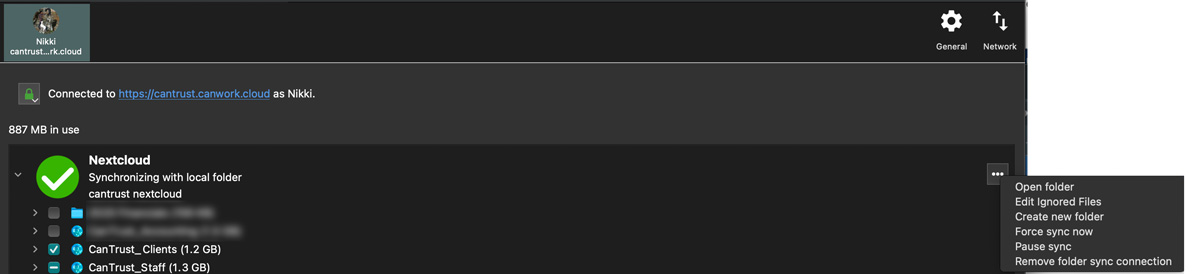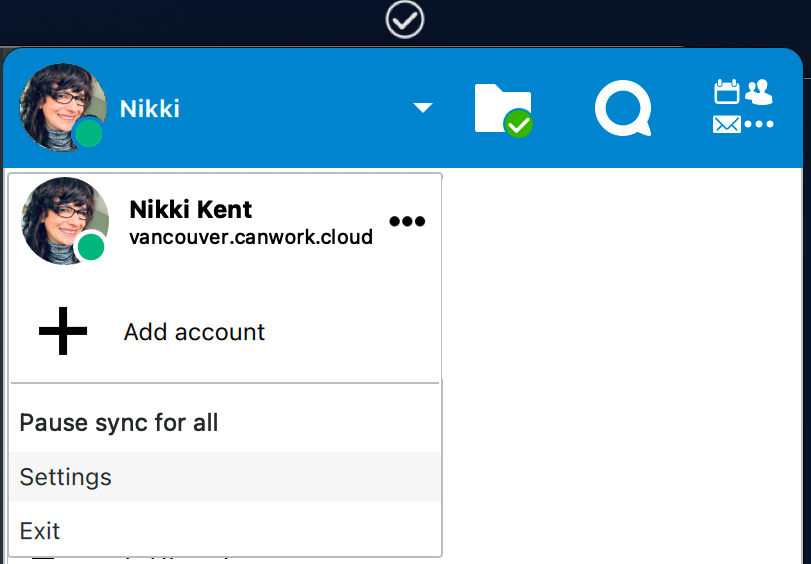canWork Cloud Support Docs
Nextcloud Desktop Client
The desktop client is how you download and sync folders directly to your computer. There are 2 ways to work. Online at the URL, or with sync’d folders on your computer. Your choice.
To sync files so you can work with an updated folder on your computer:
Desktop Client installers: https://nextcloud.com/install/#install-clients

Once you have it installed, you click on the check mark in the top right of your monitor (for Mac). Click the arrow beside your name, you can view your activity.
Click settings under your instance name, this window will pop up, and you can then choose what folders you want to work on and sync directly from your computer. *pro tip: I use this when I’m working on art and design files, or files that I do not use with Nextcloud collaboration software with, or offline. It will automatically sync whatever you are working on to your Nextcloud server. Great for remote working. Choose what to download to your laptop, force syc options the keep your files on the cloud for easy access.
Choose the folders you want to sync to your desktop, and click apply.
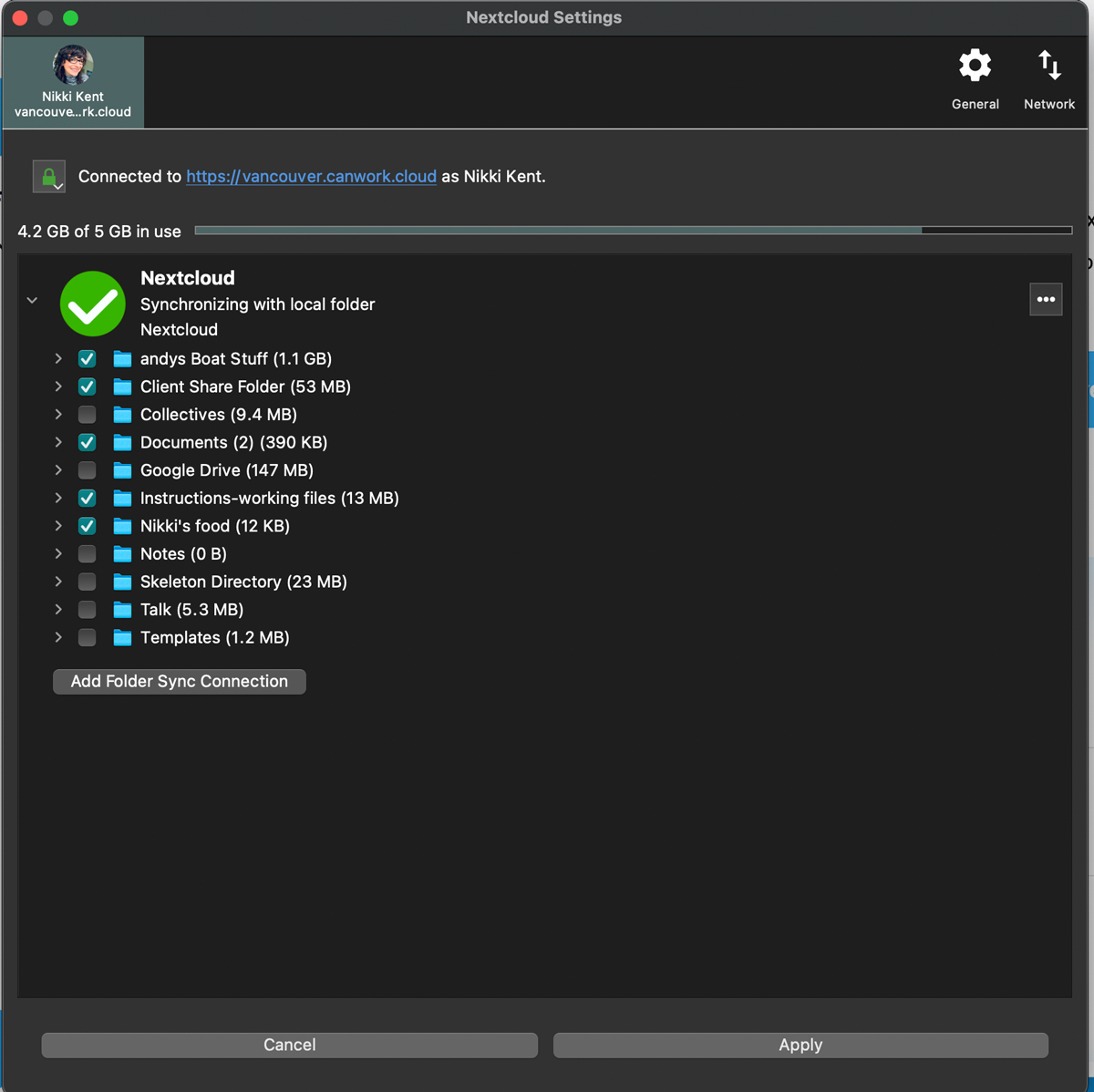
Pro tip: always make sure your files are synced before using a password manager or any local files.
If you need to sync them, you can ‘Force sync
If you see a red box, that means something did not sync, jump into the website version where everything is, and fix or remove the corrupted file.
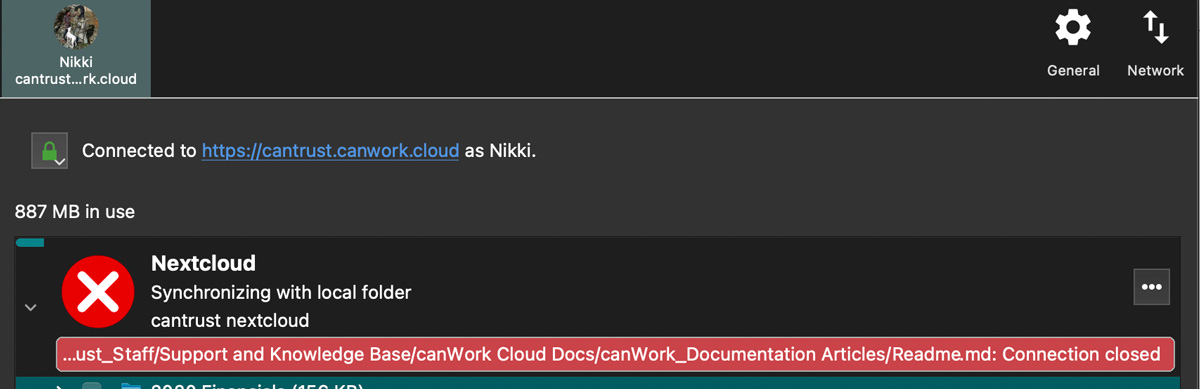
Then come back here and and force sync.
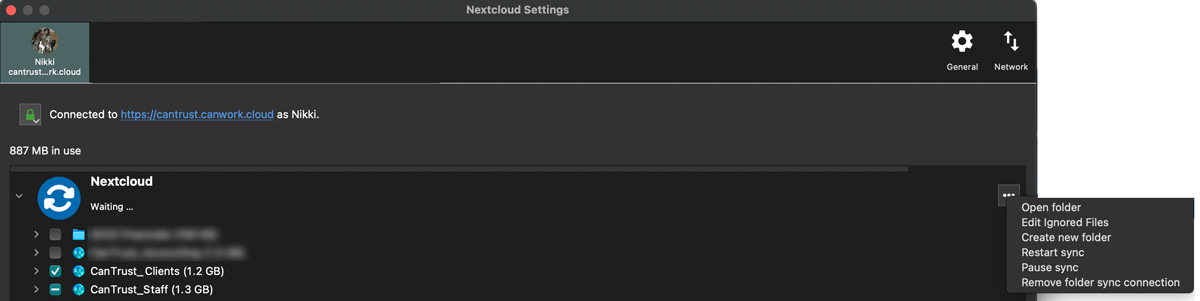
When it is green, it is sync’d