canWork Cloud Support Docs
Google Migration Steps
STEPS
- Add all Users to your Nextcloud instance.
◦ collect info: what devices they use: Desktop / Mobile / Email Access You can use this spreadsheet: User Spreadsheet - Create your Groups in your instance (or we can for you – depending on your plan).
- Create your Shared Folders (or we can for you – depending on your plan).
- Clean up Data on the Google side
◦ Users clean up their Google drive
◦ Shared Drives have to be moved manually to the respective Group folder in Nextcloud (not synced). - Calendar Setup on Devices – connect your Nextcloud calendar to your devices so you can have it for when you switch.
- Data Migration Tool
◦ Users will sync over their files, contacts, and calendars - Nextcloud Desktop Client – connect this if you want to sync files to your Desktop. Most find a hybrid work-style here (URL and sync’d folders).
- Shared Google Drives – copy them or move them *we’ll need more info here – each set-up is a bit different. Maybe Google Takeout.
- Stop on the Google side – Disconnect the sync (or leave it open in case someone forgets, it will just sync over). You can run them in parallel
- Email – is separate, and I suggest moving it last after everyone is happily working in their Nextcloud (it isn’t connected like Google email is to an account). It will be helpful to know how everyone accesses their email, there is space for that in the user spreadsheet).
Add User Information
For initial set-up, you’ll need:
Display name / Account name / Email / Groups they are in / Groups they can manage
Fill out this spreadsheet: User Spreadsheet
Clean up the files in Google
Cleaner the files are, the easier the migration will be. Google Shared Drives need to be moved separately (they are not part of the user migration tool).
The files will be migrated to one folder in the users personal drive.
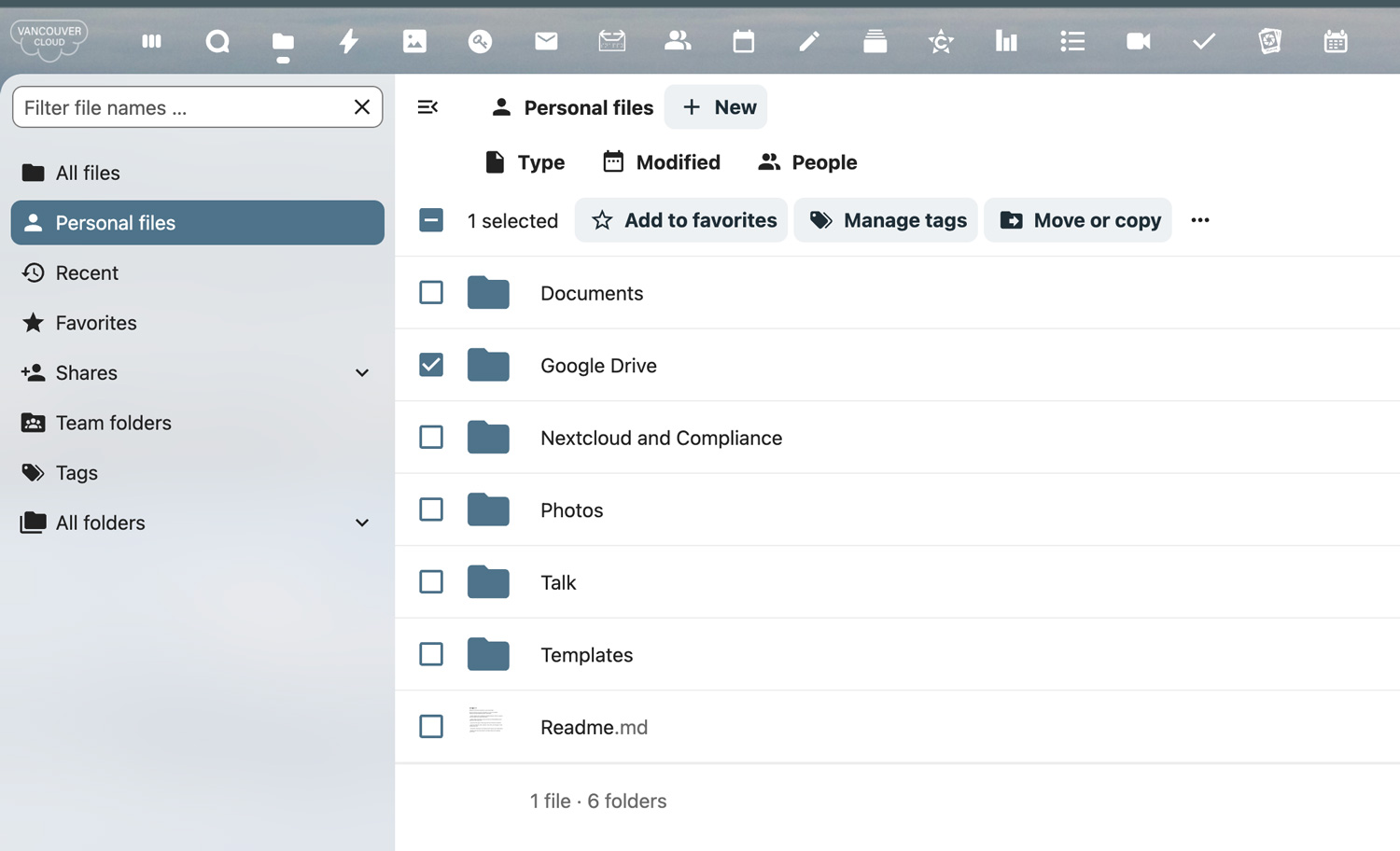
User migration
The integration app covers the transfer of files / photos / calendars / contacts. These can be connected per users for the user files they have. This does not include Shared Google Drives.
This is found in User Settings
- Data Migration
- Connect to Google
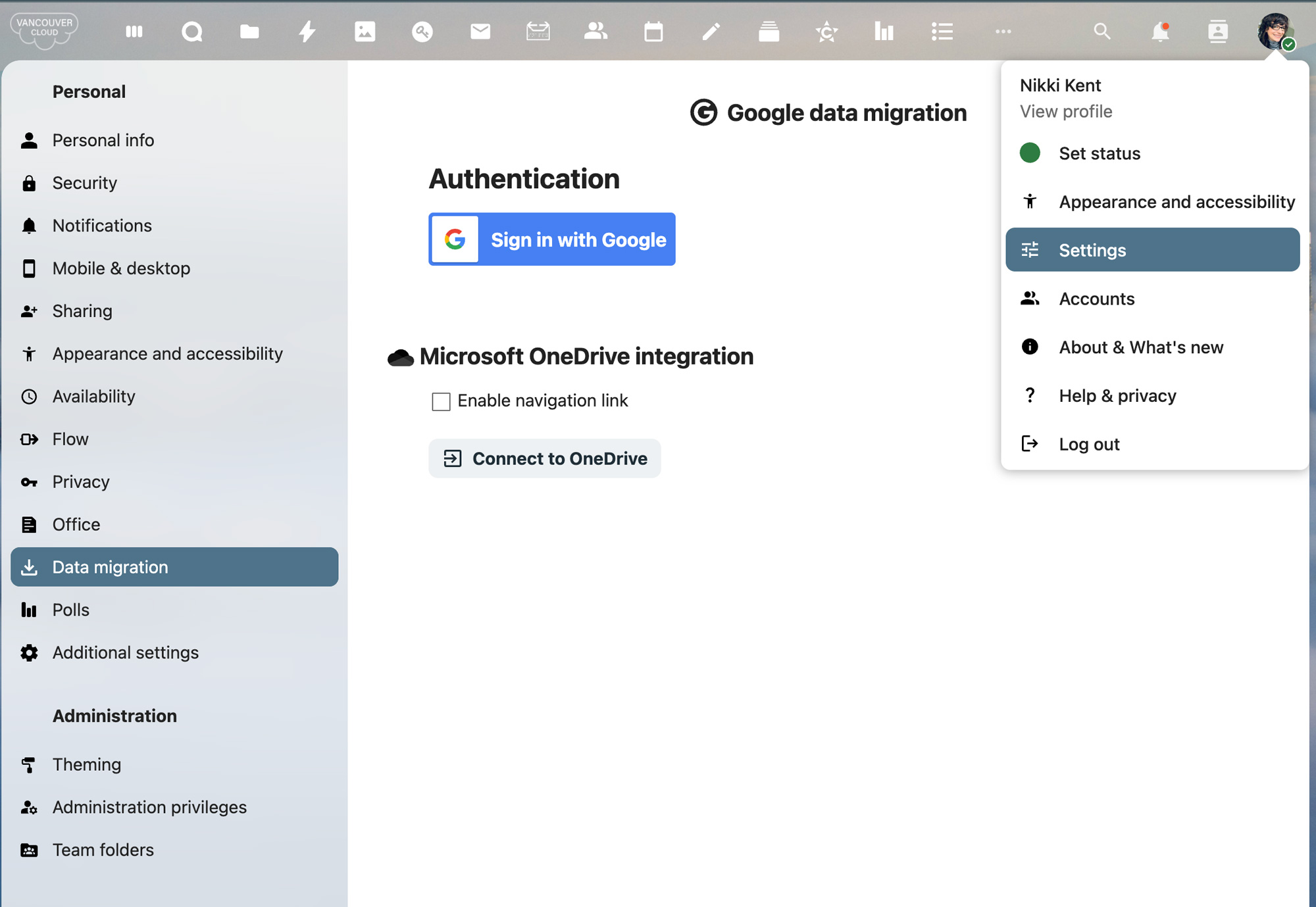
Sign in with Google
Some users may get this “Google hasn’t verified this app”, message. You can hit continue.
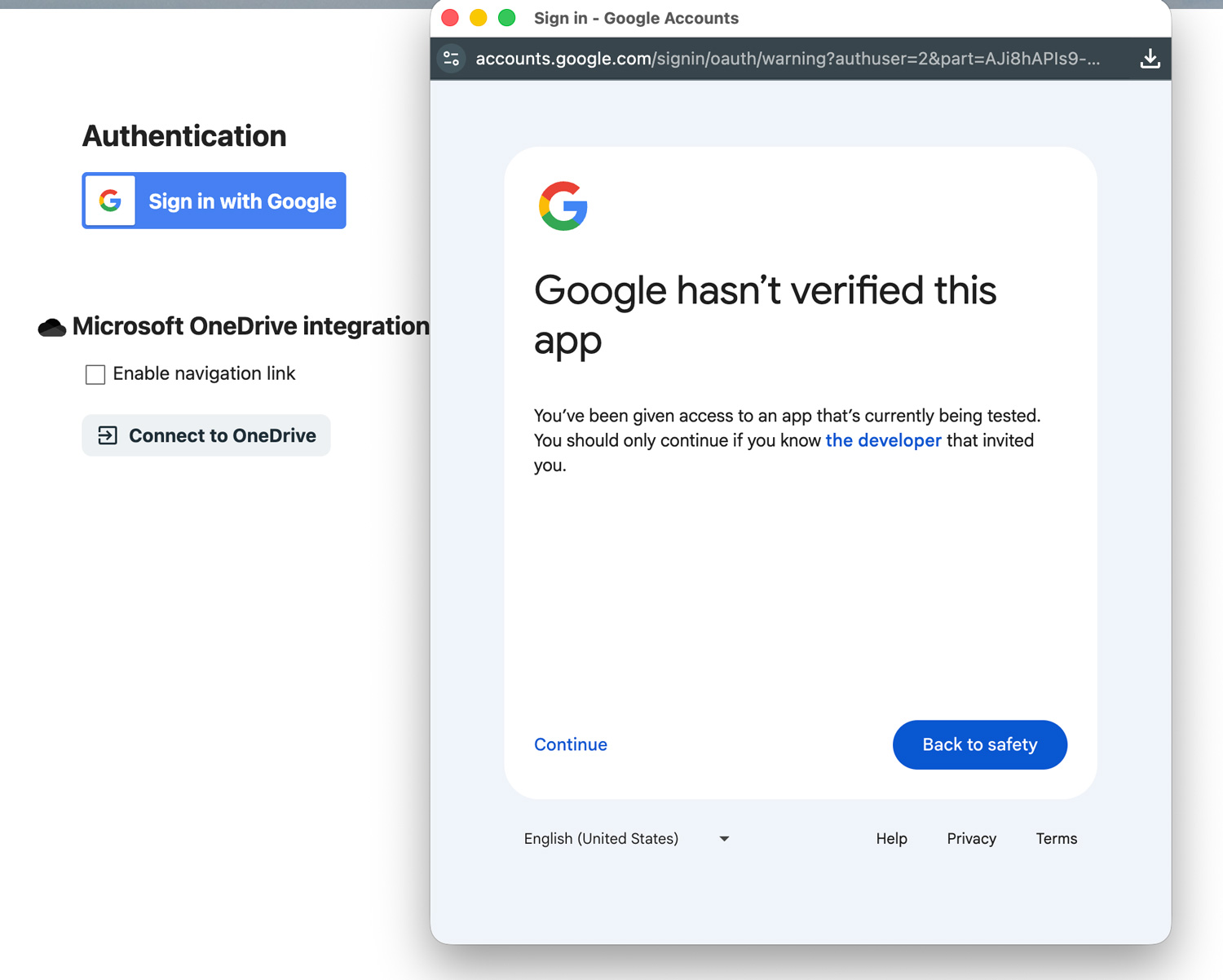
Sign in with Google
Select all items you want to migrate over
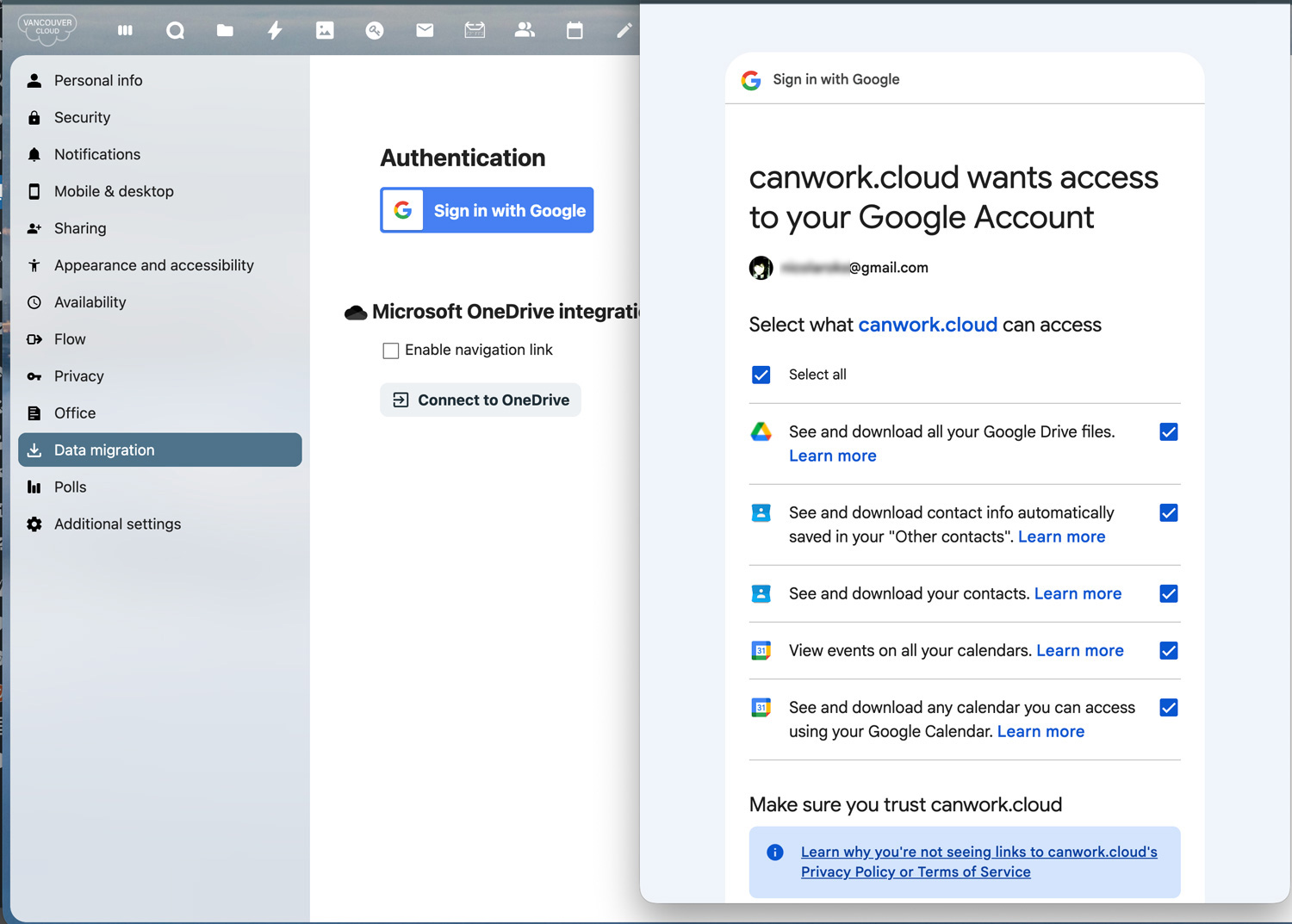
You are now connected
Import the items you want.
- Contacts
- Calendars
- Drive
Ignored shared files refers to the files from Google in the “Shared with me” folder.

Once each user is connected, migrate the folder (users can still use Google – it will sync the folders one way: to Nextcloud). We have to move the Shared Drives over differently.
It syncs until you ask it to stop (except the Shared Drives). Setting up the folders, and getting everyone comfortable can be done without stopping on your Google side, until the flip date. Then we just disconnect the sync.
The main thing we need to do, is set up each users devices to show the calendar (and any other apps you want to use). This means what laptops, phones, and other devices do folks use for their workflow. We want each user to be connected and able to work before cutting over.
Once we know what everyone’s workflow is, we can get them connected now (without using them). Migrations are set up with both sides running.
Shared Drives
Are they organizational? How are they set up? Suggestion: have an organizational seat at Google. Move the shared folders into that “My Drive”. You can use the migration tool to copy the folders over.
Do users have them, if so, they need to be copied into their “My Drive” in Google first.
Size of drives?
Destination folders set up (Groups).
You’ll have to create a folder within the Shared Drive and put all the content of the drive into that folder. I’d reference the Shared Drive name, in the folders name you just created so it’s easy to find. That way you can move the folder into the “My Drive”, (take ownership of everything in there). In preparation of moving that content.
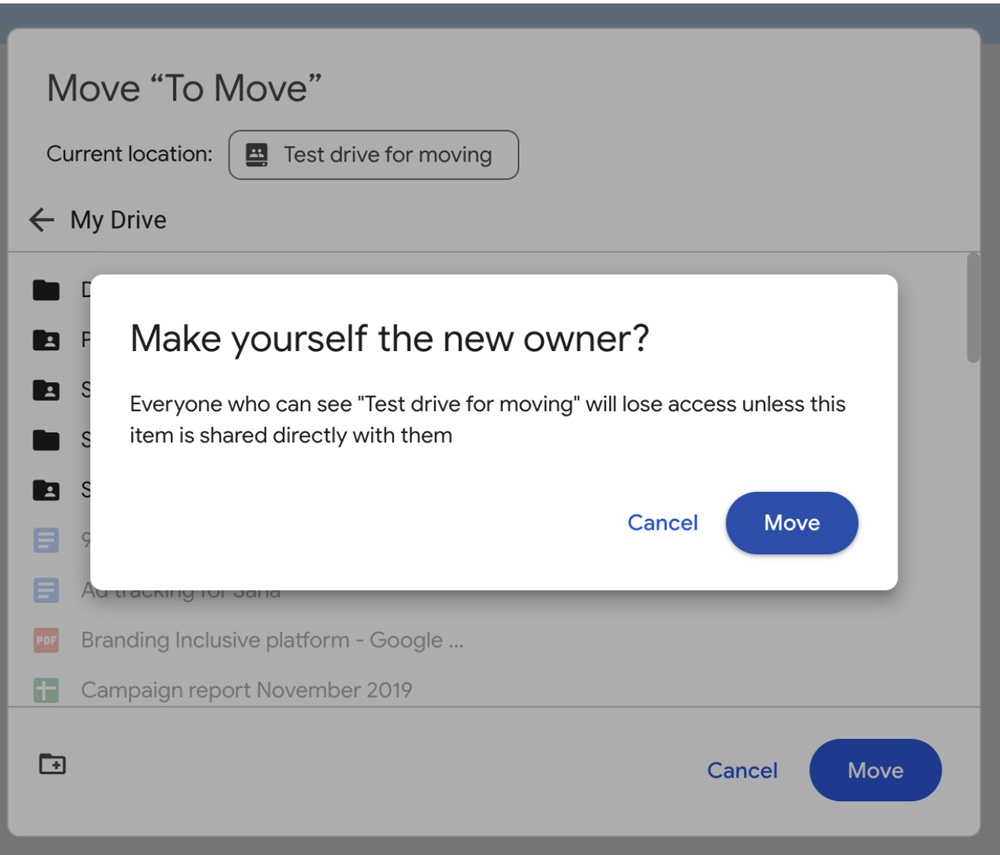
Google Takeout
For moving your Shared Drives. It might be a way to preserve the Google shares (the other way copies them out), but, if you are leaving anyway, it might not be an issue.